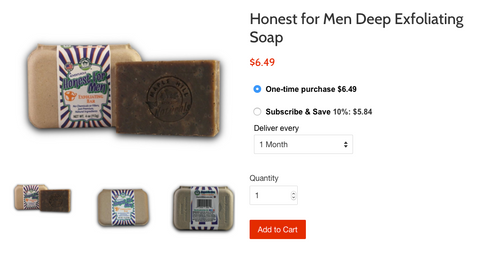Easily and securely subscribe to our natural products
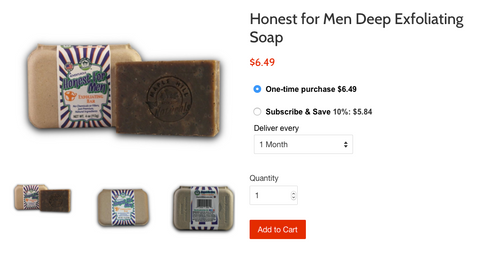
Set up regularly scheduled deliveries and earn savings with our subscriptions. Save 10-25% off the regular pricing. From soap and shampoo to laundry powder and men's products, you can subscribe to our many everyday natural products.
Subscribing is easy
-
Shop from our wide selection of products. Eligible products will feature the "Subscribe & Save" option.
- Choose how regularly you would like to receive the item and the quantity.
- After you have created your first subscription, add as many items as you'd like to the existing subscription for our regular, flat rate shipping.
Manage Your Subscriptions
Effortlessly manage what you receive, when it arrives and the way you pay. Simply login to your dedicated portal from any device.
Stay Notified
We alert you directly before each shipment or if there are any problems with your account, making it easy for you to keep track of your subscriptions.
Need help with your subscriptions?
- How to login to your account
- How to update your delivery address
- How to update your payment details
- How to add products to your subscription(s)
- Changing products
- How to skip deliveries
- How to cancel a subscription
How to login to your account
You can login to your account by going to the Maple Hill Naturals website and using our "login button".
If you need to create an account your login email should be the same as the one used when you setup your initial subscription.
This ensures all of your subscription's details will be available to view and modify.

Alternatively, the notification emails you receive will contain a link which will link you directly to your account.
How to update your delivery address
To update the delivery address for your subscription you will need to login to your account
You will need to login to your account -- How to login to your account
Once in your account, open the "Subscriptions" tab and click "Edit" by the address line:

This will open a pop-up where you can change the appropriate fields.

How to update your payment details
You may want to update the card on file that is being used for your subscription orders
You will need to login to your account -- How to login to your account
Once logged in click the "Billing Information" tab where you will see options to update card and, if necessary, edit the billing address for the card.

How to add products to your subscription(s)
To change or add products to your subscription you will need to login to your account -- How to login to your account.
To add products open your “Subscriptions tab” and click “Add product”. This will open a pop-up where you can search for, view and select additional subscription products from the store to add to your upcoming deliveries.

You can also choose the frequency, first shipment date and the subscription you would like the product adding to.

Changing products
To change the frequency and variant of product, the scent for example, open your “Subscriptions tab” and click the "Edit" button to the right of the relevant product.

How to skip deliveries
You will need to login to your account -- How to login to your account
Once in your account you will need to open the "Delivery Schedule" tab.
Here you will see all upcoming deliveries for your subscription(s). To skip a delivery you just need to click "Skip" to the right of each relevant delivery.
This will only skip that one delivery, to skip multiple deliveries you will need to click "Skip" each relevant one.

How to cancel a subscription
To cancel a subscription you will need to login to your account -- How to login to your account
Once in your account open the "Subscriptions" tab and next to each of the products you are subscribed to you will see a "Cancel" button.
Clicking this will cancel your subscription to that particular product.